REGISTER YOUR BUSINESS ONLINE IN NIGERIA
Hello my dear readers, as a business owner who intend legalizing his /her business or you intend going into business in this article you will get all the necessary information on how to register your business online in Nigeria.
Back in days when business name registration was difficult and you must go through a lawyer, accountant or any agent but with technology today you can register your business online at the comfort of your home, with your laptop and internet connection.
Benefits of registering business online in Nigeria
- You will get a Certificate of incorporation by corporate affairs commission (CAC)
- Loan application using your business name
- Sourcing of big time contracts with government, NGO or big-time companies
- With a registered business you can apply for grant
- With your registered business, you can easily obtain a visa and travel to any country for business purposes.
- By registering your business name, you protect your business and its trademark
- It makes your business more genuine for others to do business with you
- Accountability and credibility
- You get protection from personal liability
You may ask how to register my business name?
Let me give quick explanation on that;
Corporate Affair Commission (CAC) is body of the Nigerian Government responsible for the regulation and management of companies in Nigeria. They are the ones in-charge of all business name registrations. Be it; Business name like Enterprises OR Limited
Seven steps on how to register your business online in Nigeria
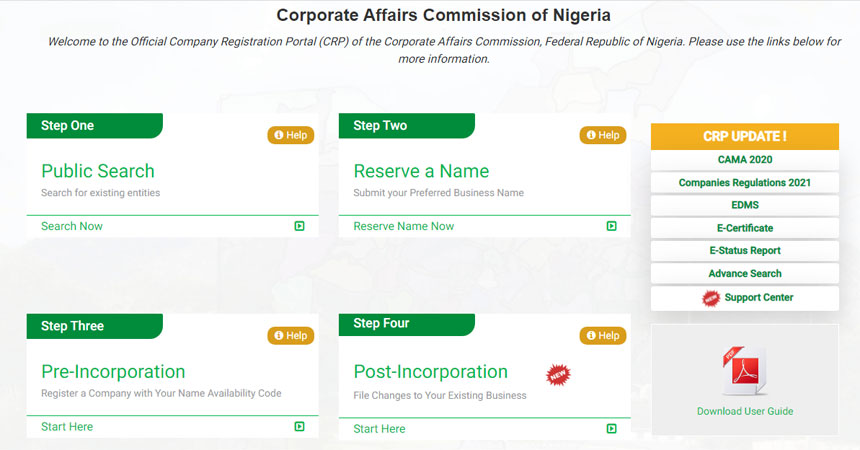
- Navigate to https://pre.cac.gov.ng/
- Create your Account
- Loginto your Account
- Conduct Availability Search
- Register your Business Online
- Download Stamp Document
- Upload necessary supporting documents
ACCOUNT CREATION
- Open your browser on the address bar type in the Corporate Affair Commission website https://pre.cac.gov.ng/
- Click on create an account on the home page of the Portal.
- Complete the forms displayed
NOTE:
- ACCREDITED USERS should select ‘’ARE YOU AN ACCREDITED CUSTOMER?’’ and enter their accreditation number in this format for individual NBA/IND/00000 or ICAN/IND/00000 or ICSAN/IND/00000, and firm NBA/FM/00000, or ICAN/FM/00000, or ICSAN/FM/00000
- Accredited users should enter the e-mail address used during accreditation.
- Enter the captcha as displayed in the box.
- Click on submit.
FOR GENERAL USERS, the system will display the pre-entered ‘’USER NAME’’ and the auto-generated ‘’PASSWORD’’ immediately, but accredited users are mailed their ‘’USER NAME’’ and ‘’PASSWORD’’ after approval at the back office.
ACCESSING THE CREATED ACCOUNT
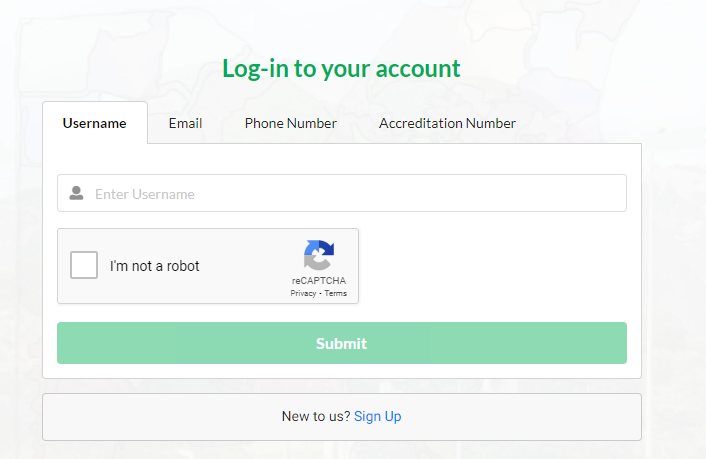
- After creating an account click on login and filling your user name and password
- Accept terms of use.
- Change your ‘’PASSWORD’’.
- You can thereafter transact business with the commission using your profile without any interruption.
CONDUCT AVAILABILITY SEARCH
At this stage now, you will need to conduct a name search to check if the business name or company name you intend to register is available bore you proceed. It is advisable to search for a unique name to prevent you from conducting an Availability Search on an already taken name, the payment you will make is non-refundable, so you should ensure your name is not already taken before proceeding.
- Log in using your profile details.
- Select ‘’NEW NAME RESERVATION’’.
- Complete the forms displayed.
NOTE:
- Always make use of the ‘’CONTINUE’’ button until you get to the end of the form and make payment.
- For Incorporated Trustee make sure you provide the main object in the column provided.
- All fields make asterisks and in red are compulsory and must be populated.
TO CHECK IF YOUR NAME IS ACCEPTED/AVAILABLE FOR REGISTRATION
- Log in with your Account.
- Tap on ‘’ACTION’’ button’’ on the name already reserved.
- Tap on DOWNLOAD OF NAME APPROVAL’’.
- The system will download the document at the base of your computer system.
- Click on the ‘’OPEN’’ option, the approved availability will be displayed.
NOTE: This is where you see the availability serial number that is required for registration.
REGISTER YOUR BUSINESS ONLINE: COMPANY, BUSINESS NAME, INCORPORATED TRUSTEES
By now you must have done other preliminary steps such as the account creation, conducting name search and reservation of name.
Steps on registering your business online
- Reserve name.
- Log in with your profile.
- Select ‘’REGISTRATION’’
- Select the classification that is ‘’BUSINESS NAME, or COMPANY, or INCORPORATED TRUSTEE’’.
- Enter the availability serial code.
- Click on continue.
- Enter the details of the ‘’PROPRIETOR, DIRECTORS, TRUSTEES, SHAREHOLDERS, SECRETARY (depending on whether you are registering a BUSINESS NAME, COMPANY, or INCORPORATED TRUSTEE).
NOTE:
- Where the director of the company is also a shareholder select the director that has the dual role enter the number of shares and classification of shares then click on ADD SELECTED RECORD.
- For companies and Incorporated Trustees, click on ‘’ADD AN OBJECT’’ or ‘’ADD OBJECTS’’ and type in the nature of Business or objects for which the company or
- The incorporated trustee is registered, then click on ‘’ADD’’. Continue to add the object until all the objects have been added.
- For companies, either adopt the ‘’ARTICLE’’ or edit by adding or removing the content of the Article and replacing the same with your Articles.
- Select the ‘’DROP OFF and PICK UP STATE’’.
- Click on continue until payment is made.
- Select ‘’GET STAMP’’ to stamp the document electronically.
- Make payment for electronic stamping.
- The system will automatically affix the electronic stamp duties on the documents (Form CAC1.1, and Memorandum and Article of Association).
TO DOWNLOAD STAMP DOCUMENT
- Select ‘’REGISTRATION’’.
- The system will display all the list of companies registered.
- Under the ‘’DOCUMENT’’ click on ‘’DOWNLOAD DOCUMENTS’’. Or
- Click on ‘’ACTION’’ button.
- Select ‘’DOWNLOAD DOCUMENTS’’.
- Print the document.
UPLOADING OF DOCUMENTS ON DOCUMENT UPLOAD INTERFACE
- The documents already printed must be signed by the directors/subscribers
- Go to the commission’s web site ‘’http://docupload.cac.gov.ng/docUpload/’’
- Enter the company/Business name/Incorporated Trustee ‘’AVAILABILITY CODE’’.
- Select the ‘’ORIGINATING OFFICE’’ (THIS IS WHERE YOU WILL PICK UP THE CERTIFICATE).
- Select ‘’I AM NOT A ROBOT’’ then follow the instruction.
- Click on ‘’BEGIN’’.
- Select the type of document to be attached one after the other and attach each one after properly identifying same.
- After attaching all the documents click on submit.
- Please note that Documents to be uploaded for Business Name Registration are as follows:
Business Name Registration Form (Form BN1)
Proficiency Certificate (Where Applicable)
Residence Permit (Where Applicable)
Means of Identification
Payment Receipt (RRR)
- AFTER successful uploading and submitting your document The Commission will verify the uploaded documents to treat your application. The certificate will be generated by the Commission and all relevant documents will be certified. You can check the status of your application on the portal. There is a column that reads ‘’STATUS’’ on your profile. This will show the state or status of the application, it will show ‘’NOT SUBMITTED, or SUBMITTED, or PENDING APPROVAL, or APPROVED depending on the stage the application is.
- Also, note that where the application is approved and certificate generated the Registration number will be displayed on the column for ‘’REGISTRATION NUMBER’’. When the status reads ‘’APPROVED’’ and Registration number displayed, then you can approach the office where you had selected as the DROP-OFF/PICK UP OFFICE or ‘’ORIGINATING OFFICE’’ with the original copy of the document that you had earlier printed and uploaded. You should submit the originals in exchange for the certificate and CTC’s.



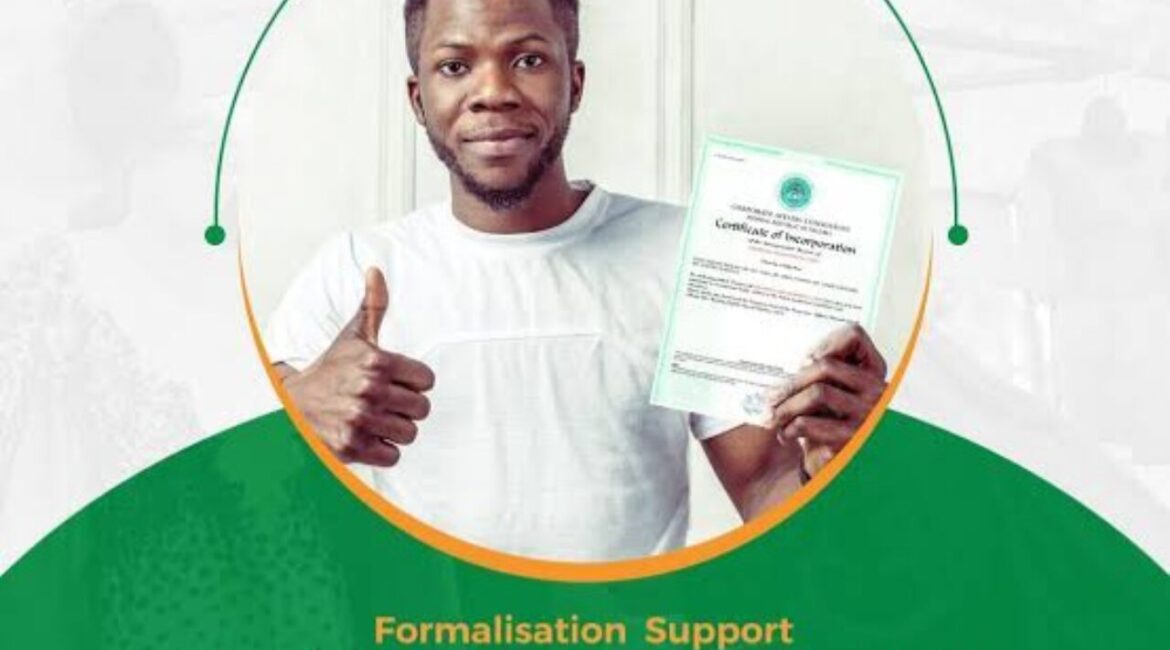


Leave a Reply